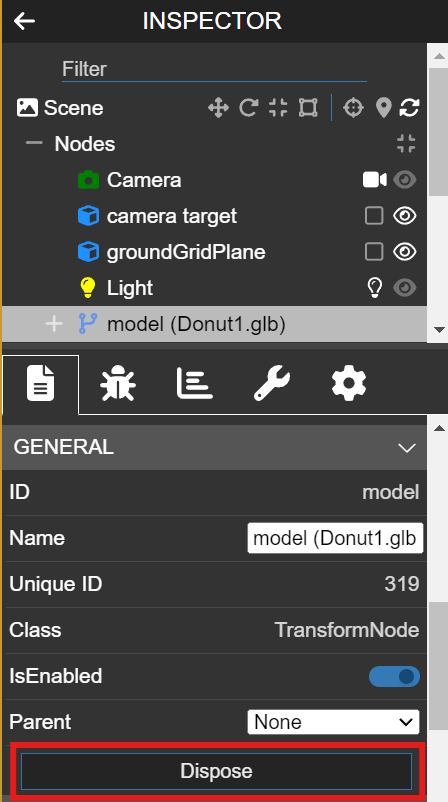Basic Operations
Camera Controls
| Action | Effect |
|---|---|
| Right-click + Mouse movement | Rotate the camera |
| Middle-click + Mouse movement | Move the camera |
| Mouse wheel | Zoom the camera |
Editing Commands
| Action | Effect |
|---|---|
| Ctrl + Z | Undo object manipulation |
| Ctrl + Y | Redo object manipulation |
Add Objects
To add an object to the scene, either drag & drop a file or select Add new... > Local File... and choose a file. If the file is a supported format, it will be added to the scene.
To add text, select Add new... > Text.
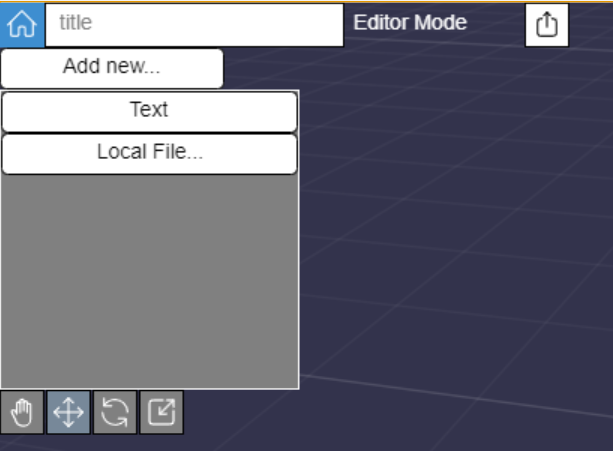
Supported File Formats
The following file formats can be added to the scene:
- 3D Models
- .glb
- .splat
- .spz
- .ply
- Images
- .png
- .jpeg (.jpg)
- .gif
- Videos
- .mp4
Manipulate Objects
An object in the scene becomes selected when you click on it or press the Select button in the INSPECTOR of the object.


When an object is selected and the following keys are pressed, gizmos for manipulating the object will appear. These gizmos can be operated by dragging with the left mouse button.
| Key | Effect |
|---|---|
| Q | Hide gizmo |
| W | Display translation gizmo |
| E | Display rotation gizmo |
| R | Display scale gizmo |
When you manipulate the white part at the center of the scale gizmo, you can scale evenly in all XYZ directions. Please drag this gizmo vertically rather than horizontally.
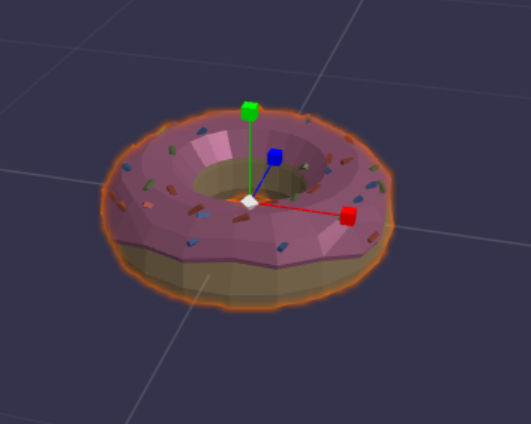
Delete an Object
While the object is selected, press the Dispose button located at the bottom of the GENERAL section in the INSPECTOR.