Spirare Browser Immersal (SB Immersal)
Spirare Browser Immersal (display name SB Immersal) is the iOS/Android version of the Spirare Browser app that uses the Immersal for alignment.
Install from Source
Clone the Repository
Please clone the repository from the following link:
If you are using the git command, execute the following command:
git clone https://github.com/HoloLabInc/ProjectSpirare-for-Unity.git
Open the Unity Project
Please open the unity/SpirareBrowser-ARFoundation-Immersal folder in the Unity Editor.
Please use Unity version 2022.3.16f1.
Import the Immersal SDK
Please download the Immersal SDK Core (.unitypackage) from the Immersal Developer Portal, then import it into the Unity project.
Build the Project
Change the platform to Android or iOS, and build and deploy the application to the device.
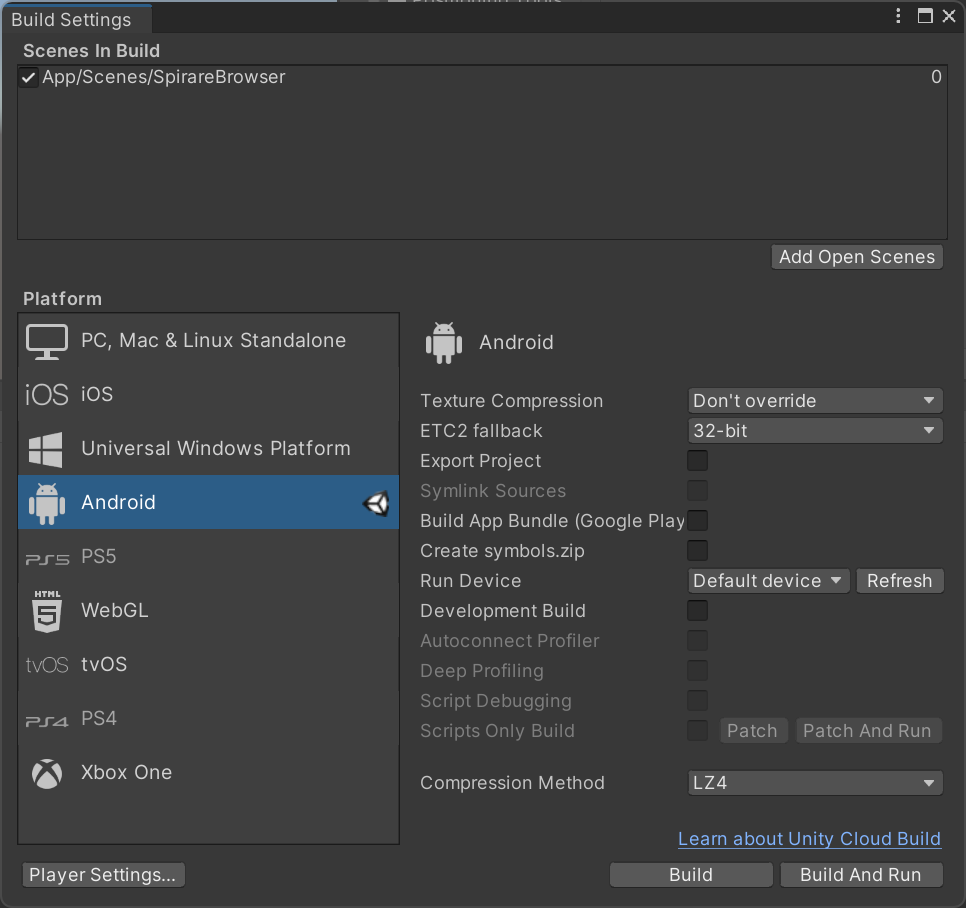
Usage
Create an Immersal Account
If you do not have an Immersal account, please create one at the Immersal Developer Portal.
Load an Immersal Map
In the side menu, enter your Immersal account information and press the Sign In button. Next, enter the Immersal Map ID and press the Load Map button.

Once the map is successfully loaded, a message displaying Map <Map ID> has been loaded will appear.
Additionally, upon successful localization with the map, a message displaying On first localization with map <Map ID> will be displayed.
Load POML from a Network
Enter the URL that delivers the POML in the side menu, and press the Load button.
Entering http:// is optional.

Load POML from a Local File
For iOS, please place the .poml.zip file inside the On My iPad (On My iPhone) > SB Immersal > LocalContent folder.
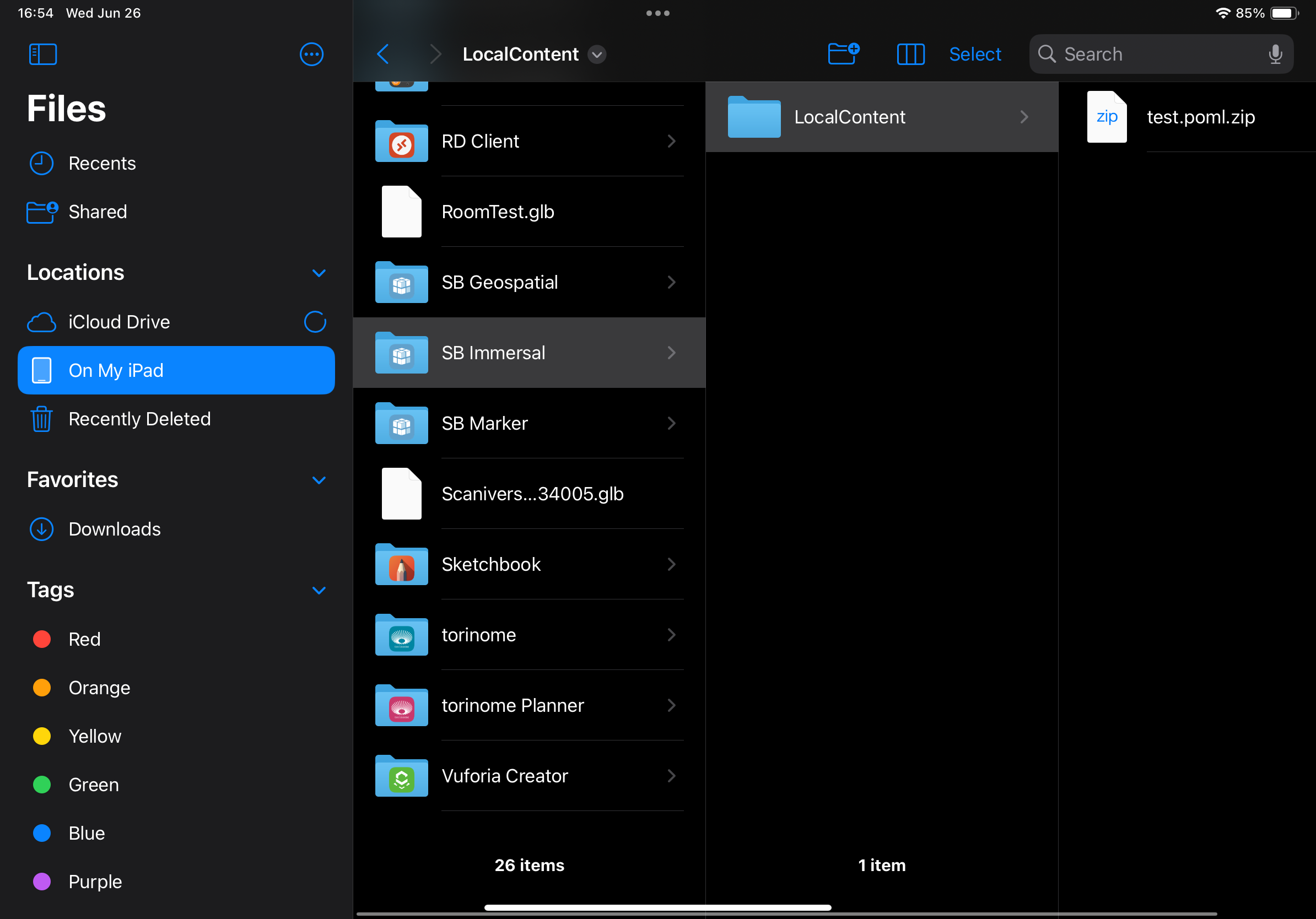
For Android, please place the .poml.zip file inside the Android\data\jp.co.hololab.spirarebrowser.immersal\files\LocalContent folder.
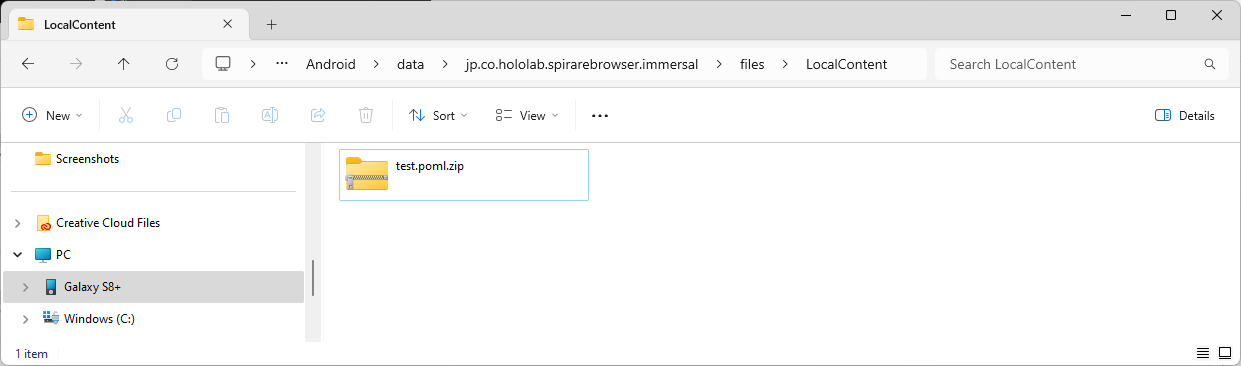
If the destination folder does not exist, please launch the Spirare Browser (display name SB Immersal) once.
The folder will be created automatically when the application starts.
The .poml.zip files placed in the device will be automatically loaded when the app is launched.