[Meta Quest] QR Alignment
This guide explains how to create and display AR content using Project Spirare.
In this guide, Meta Quest is used as display devices, and the QR Code marker is utilized for alignment.
Required Devices
- Meta Quest (Meta Quest 3 / Meta Quest 3S)
- PC (Windows or Mac)
Additionally, the Meta Quest and PC must be connected to the same network, and communication between them must be permitted.
Preparation
Install Spirare Browser
Please install the Spirare Browser Marker app on your Meta Quest using one of the following methods.
Install Prebuilt Application
On your PC, download the Spirare Browser Marker APK file from the link below:
After downloading, use a tool such as the Meta Quest Developer Hub or the SideQuest Desktop App to install the APK on your Meta Quest device.
Install from Source
If you want to install from source, please refer to Install from Source.
Download Spirare Editor Desktop
Please download the latest zip file for the Spirare Editor Desktop app from the following link page and unzip it. Files with darwin in the name are for Mac, and those with win32 are for Windows.
The image below shows the download link for version v1.7.0 as an example.
However, please ensure to download the latest version available.
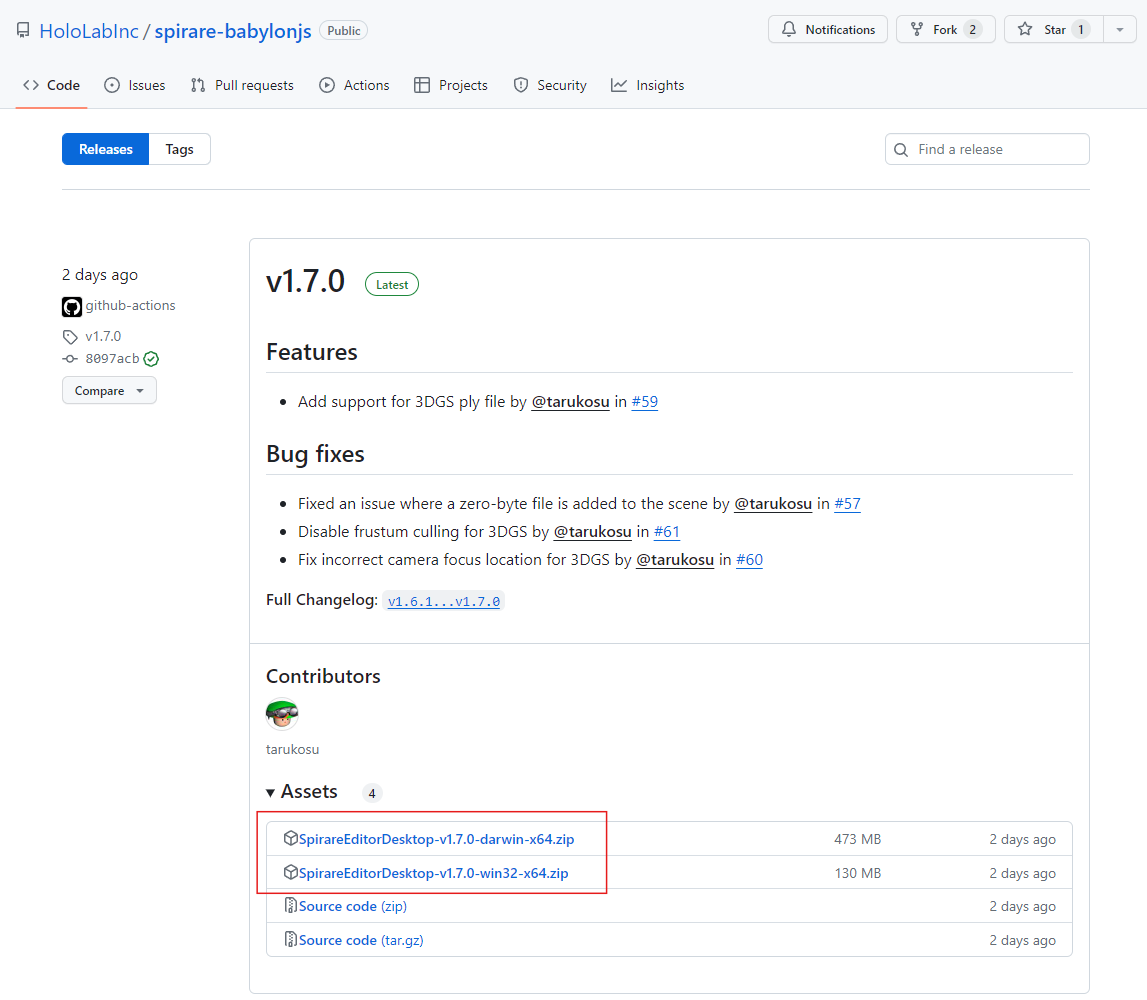
Prepare the QR Code
Please create a QR code that contains an alphanumeric string. The stored string will be used as an ID for alignment.
In this guide, a printed PDF from the link below is used.
The string contained in the QR code is QR.
Create AR Content
Create a Scene
On your PC, launch the Spirare Editor Desktop app and click the Space placement mode button to create a scene.
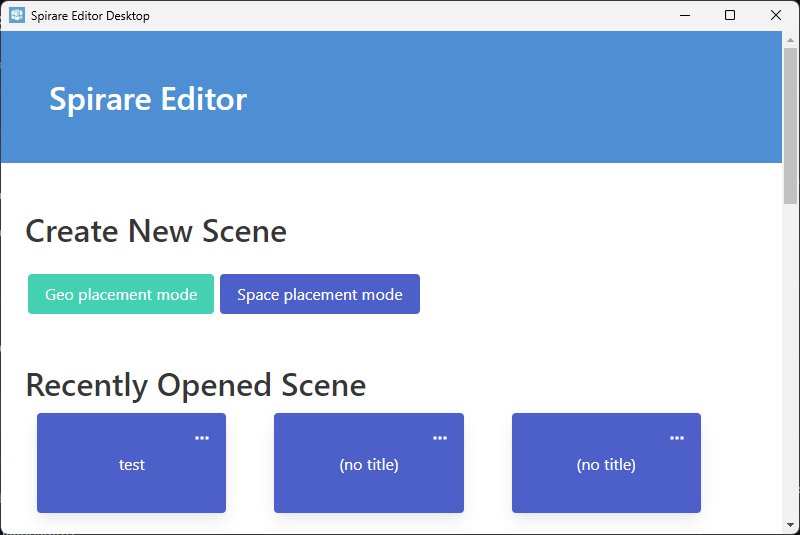
Set Up QR Marker Alignment
Please download the QR code glb model from the link below:
Drag and drop the downloaded glb model into the app window in order to add it to the scene. Furthermore, please set the following in the INSPECTOR panel on the right side.
Clickable in Editor: Disabled
AR Display Mode: hidden
Space origin: Enabled
Space origin space id: <String stored in QR code>
Scaling: <Approximate size of QR code>
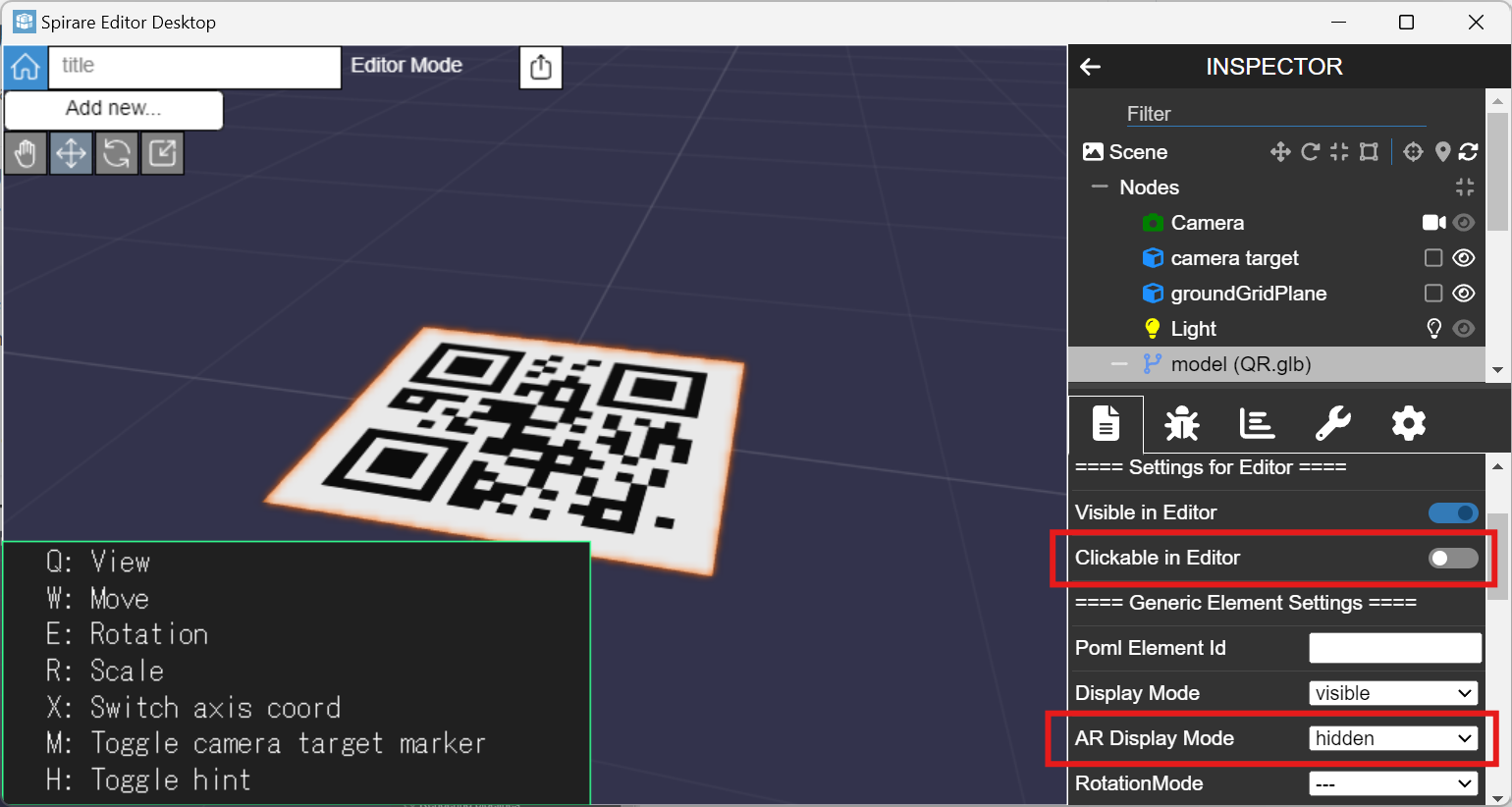
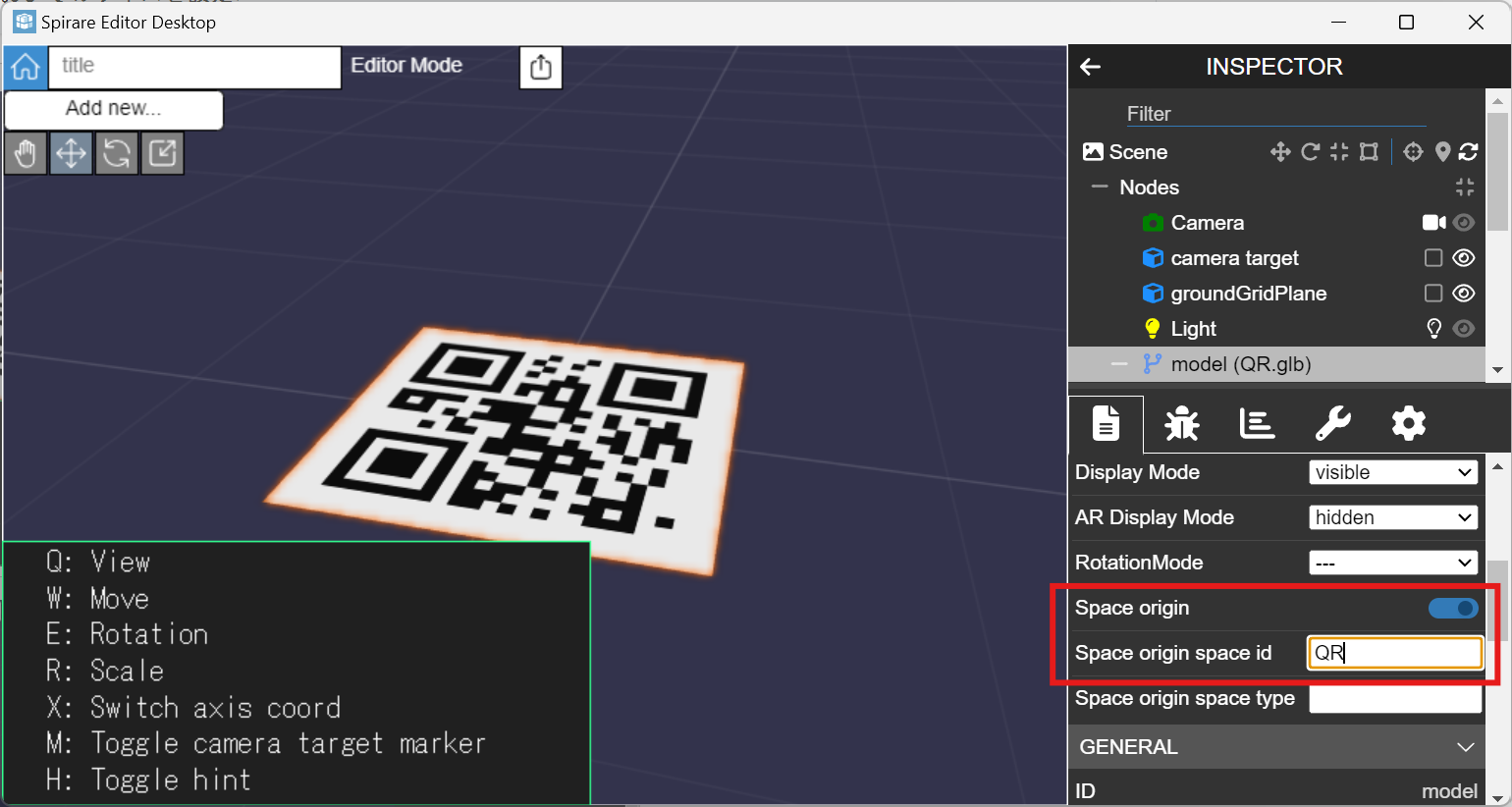
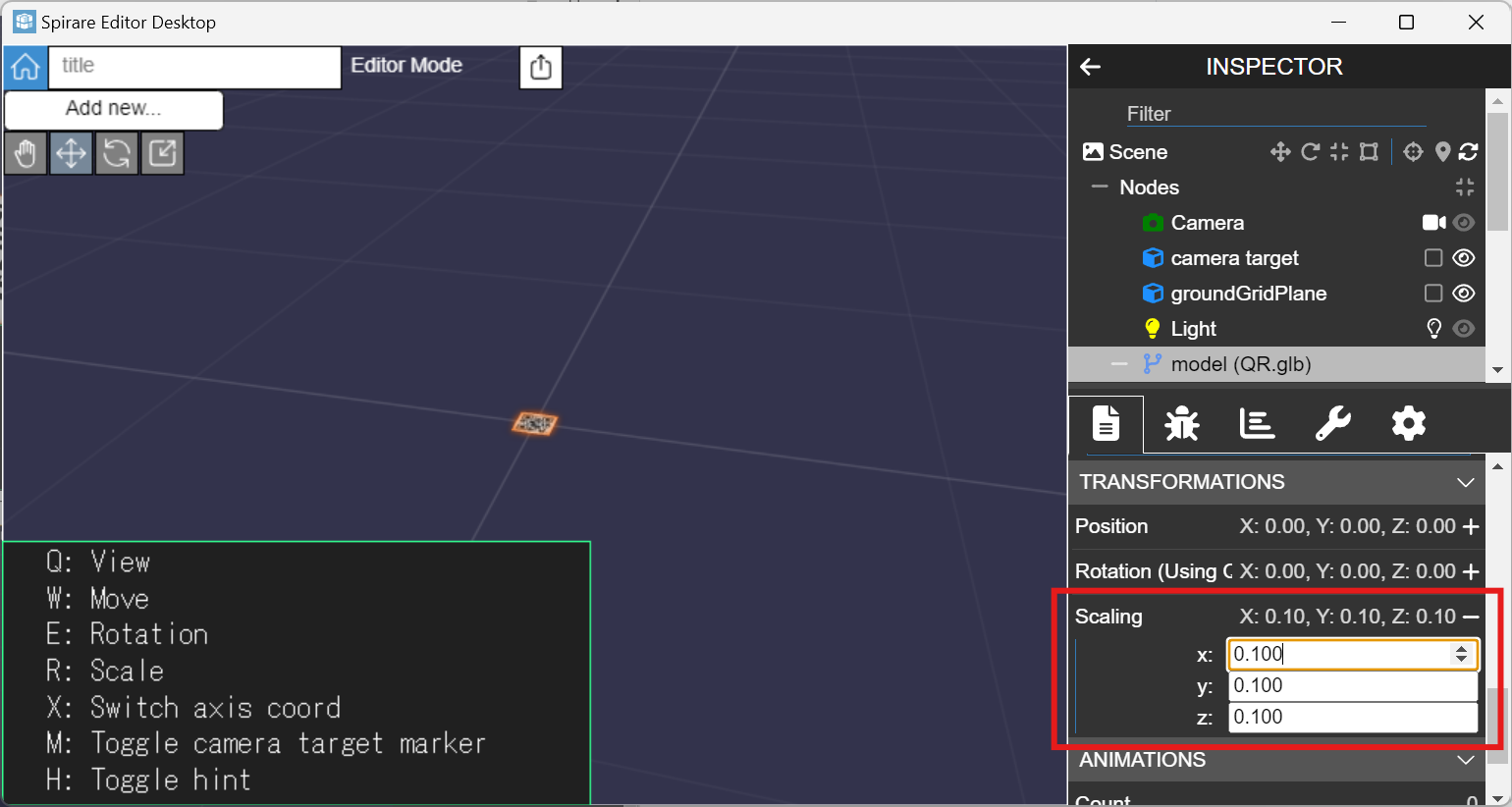
Place Objects
Please place the object you want to display in AR. For instructions on placement and manipulation, refer to the Spirare Editor Basic Operations page.
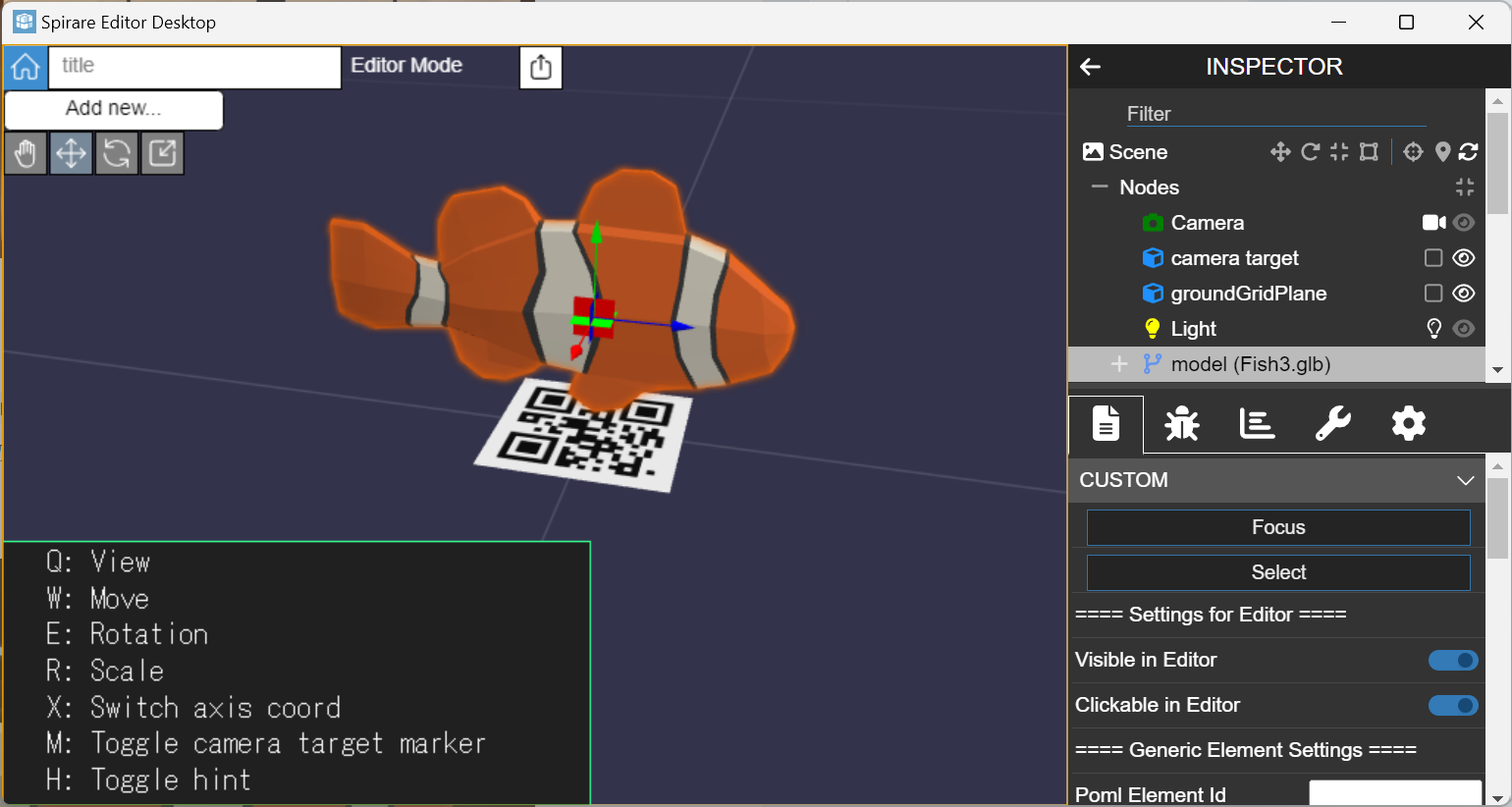
Content Delivery
The created content can be displayed in the Spirare Browser app via a network. When you click the share icon at the top of the screen, a URL for loading the content will be displayed.
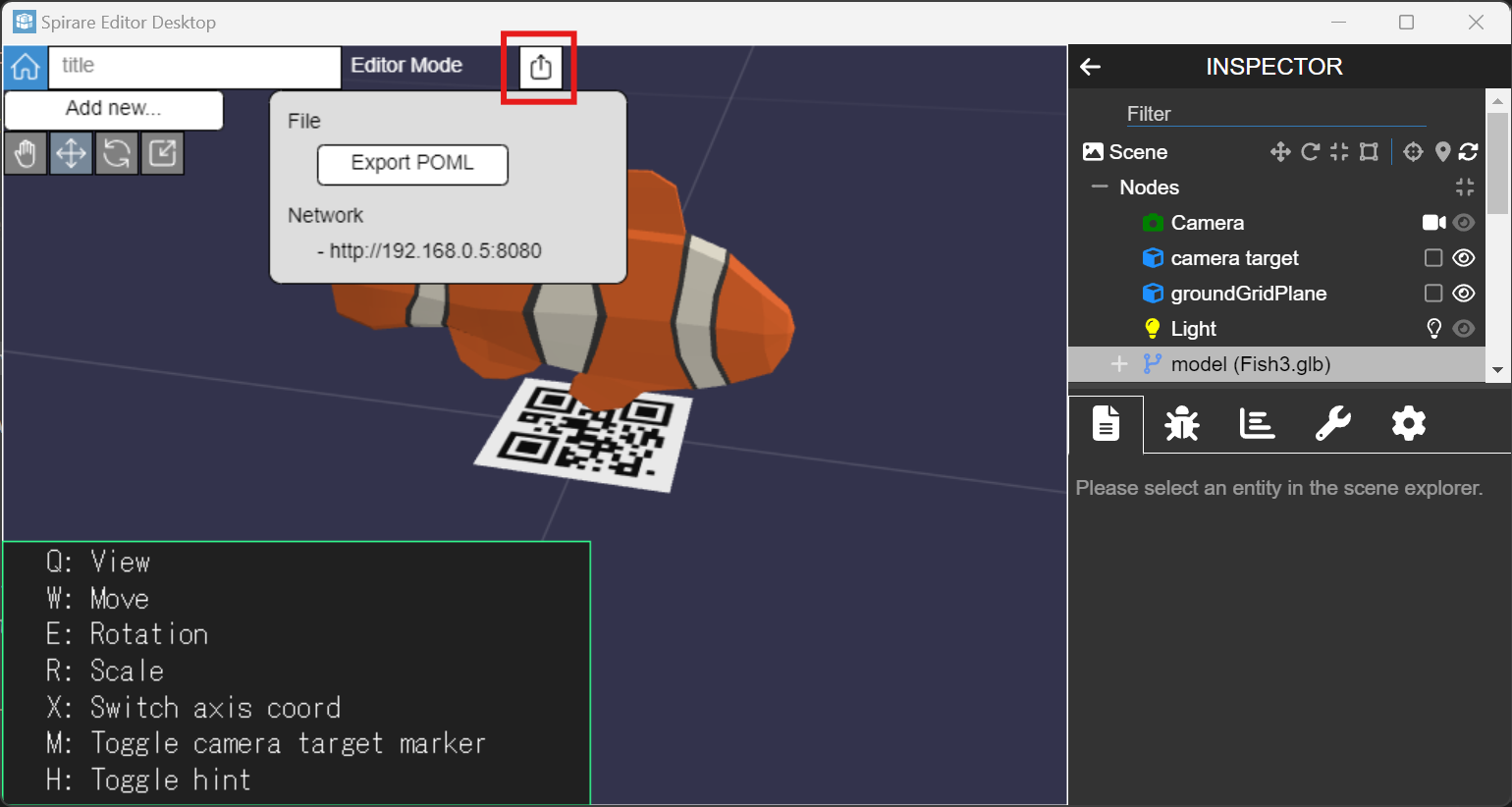
Please proceed to the next steps with the Spirare Editor Desktop app open.
Display AR Content
Please launch the Spirare Browser Marker on the Meta Quest.
Detecting a QR code and loading the AR content will display the AR content. You can perform these two steps in any order.
Detect QR Codes
Look at the QR code from a short distance and straight on. It will be detected automatically.
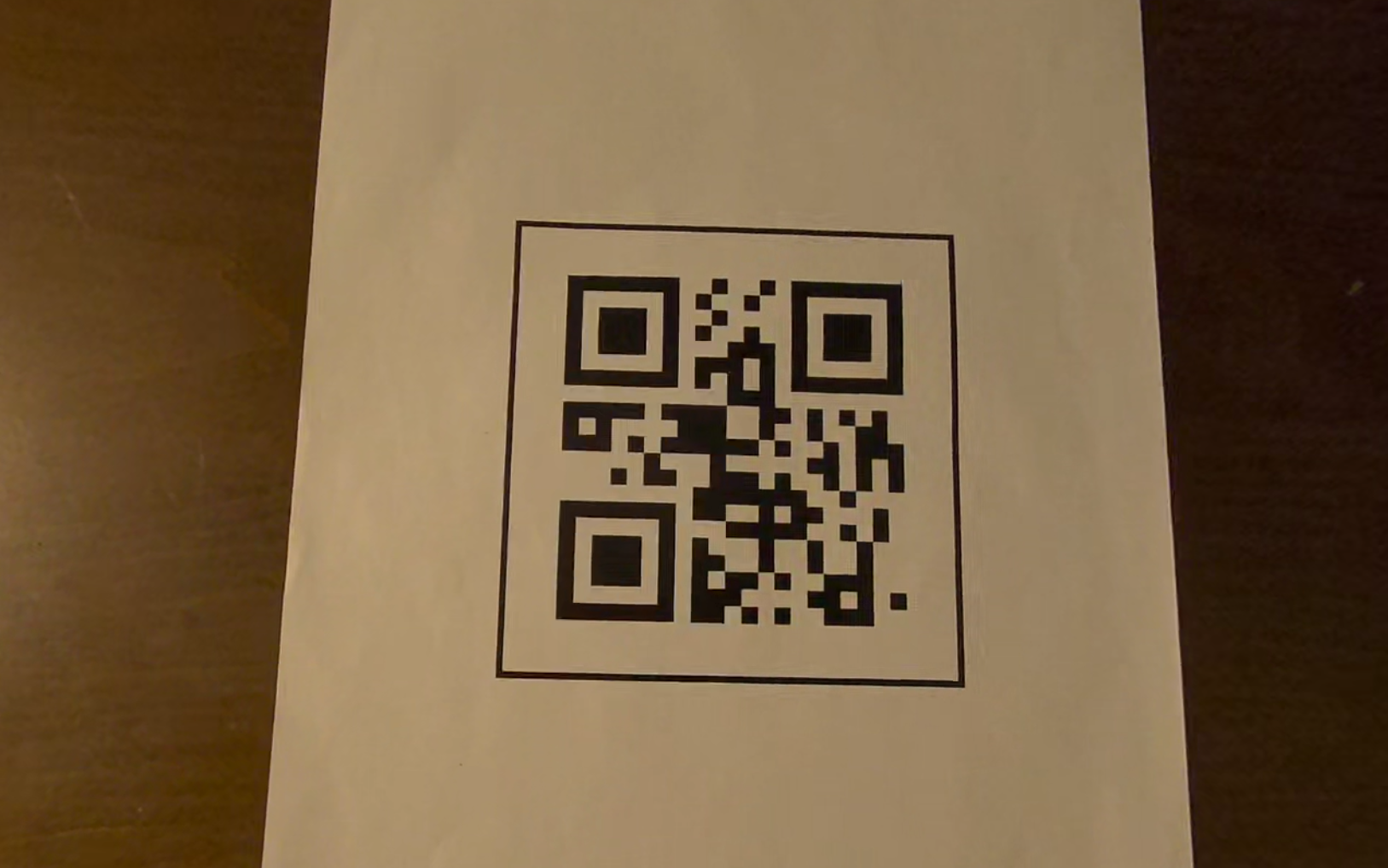
Load AR Content
Press the menu button on the left controller to open the app menu.
In the POML URL field, enter the URL displayed by the Spirare Editor Desktop (http://<PC's IP Address>:8080).
Entering http:// is optional.
Press Load to load the content; a Loaded successfully message will appear once loading finishes. If you make changes to the content in Spirare Editor after it has been loaded, the display in Spirare Browser will be automatically updated.
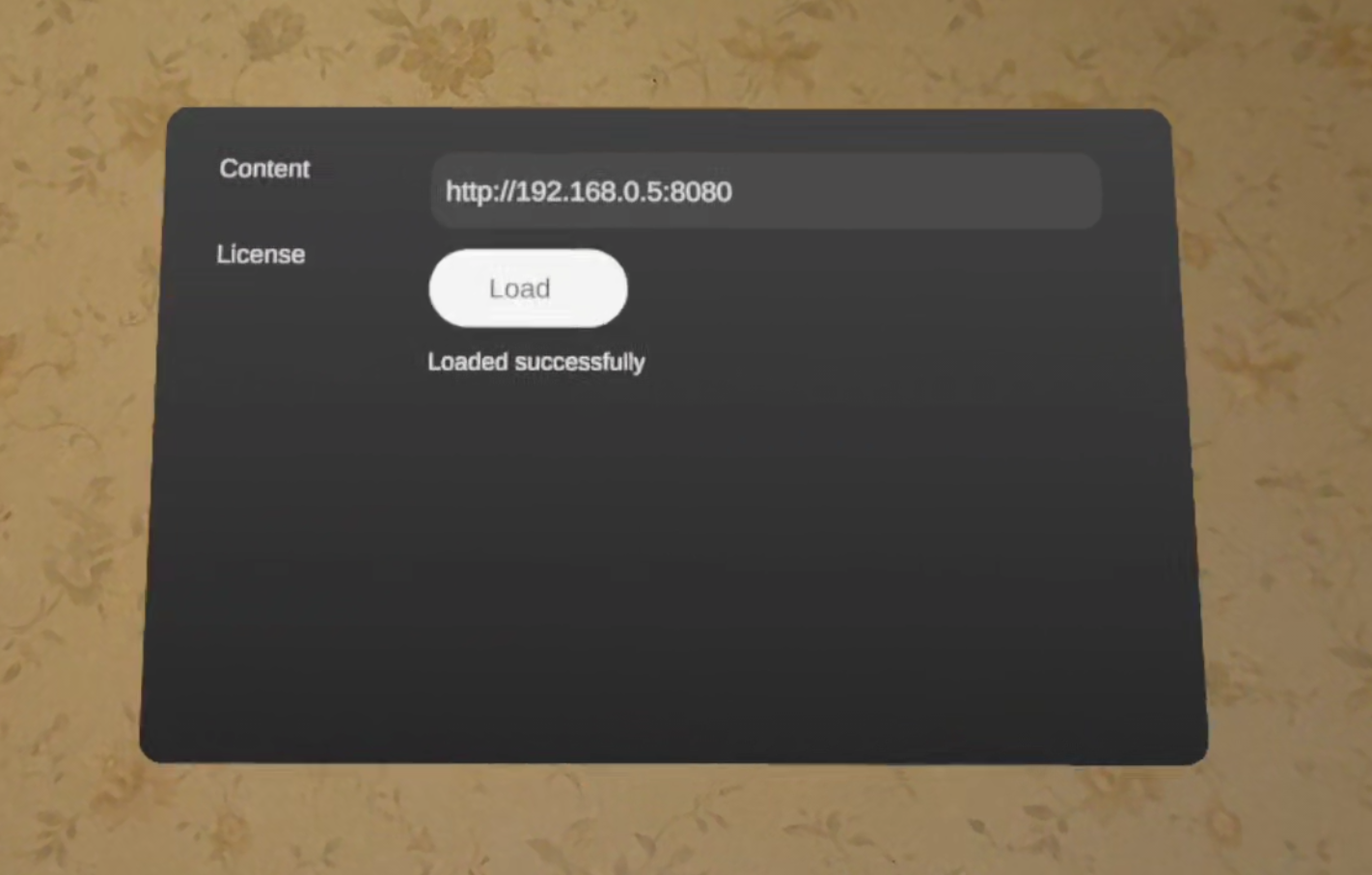
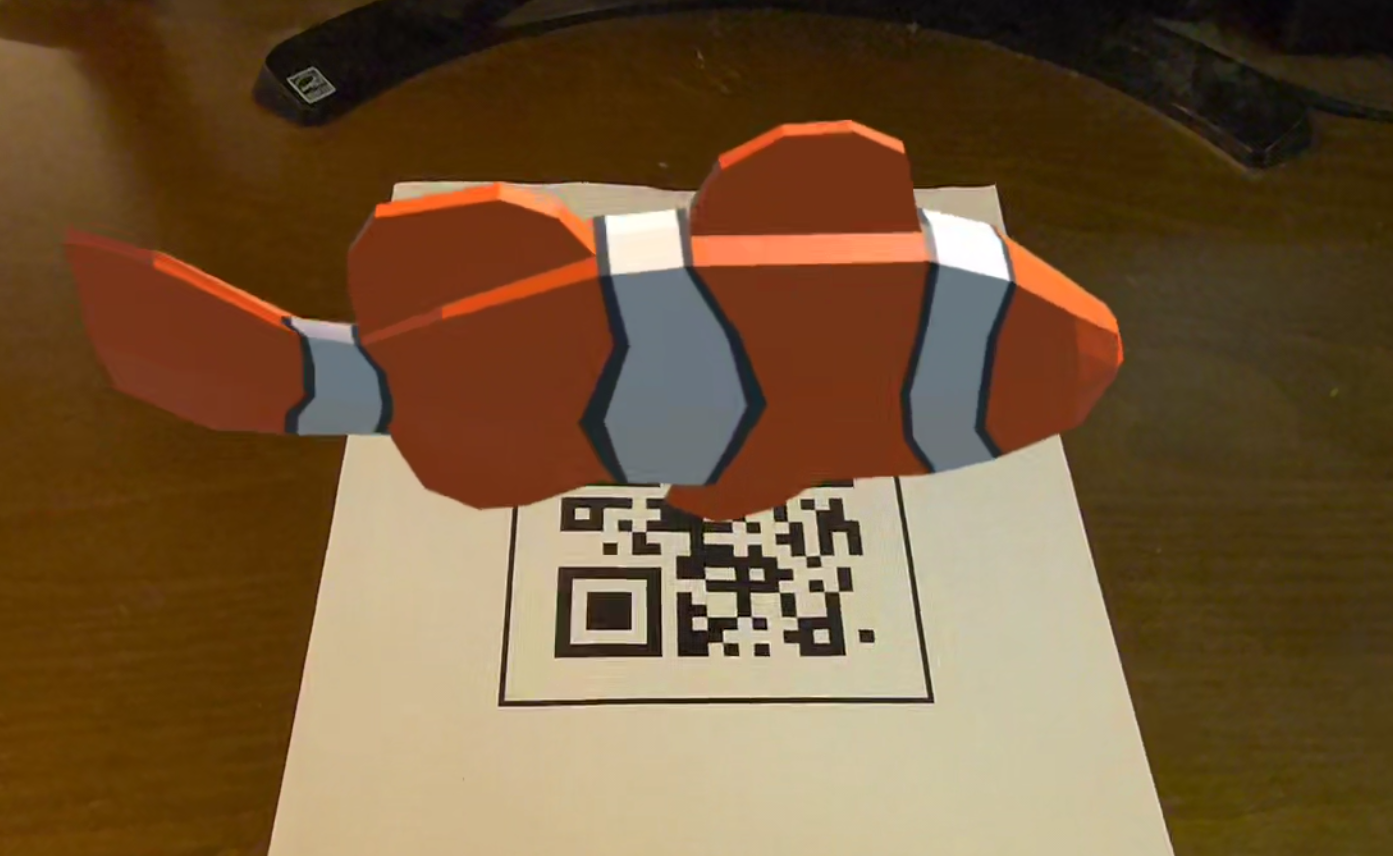
About Trademarks
QR Code is registered trademark of DENSO WAVE INCORPORATED.